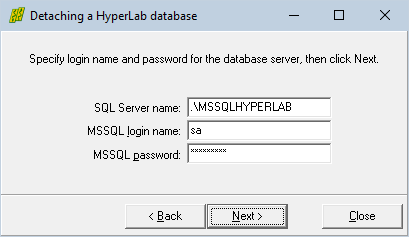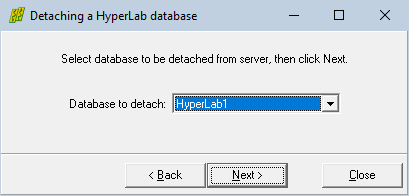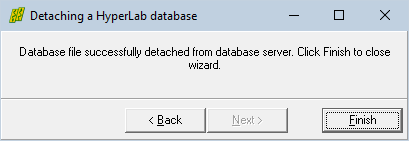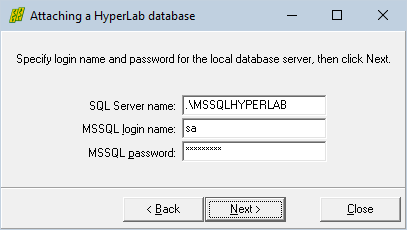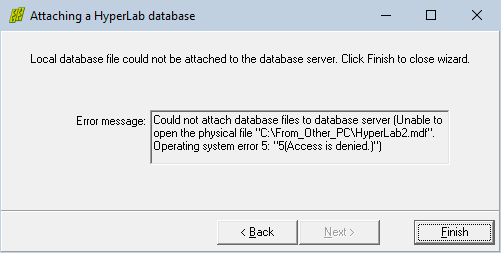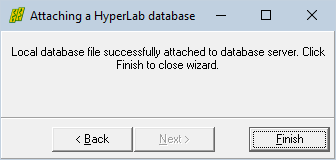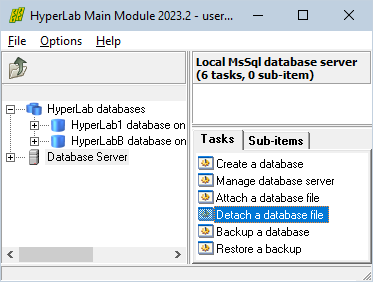
You can detach a database from the database server, and this way it will stop using it. Now you can make an exact copy of the database, or delete the database files, if these become unnecessary.
1. To detach a database from the server, click Database Server icon at the left, then select Detach a database file task from the right.