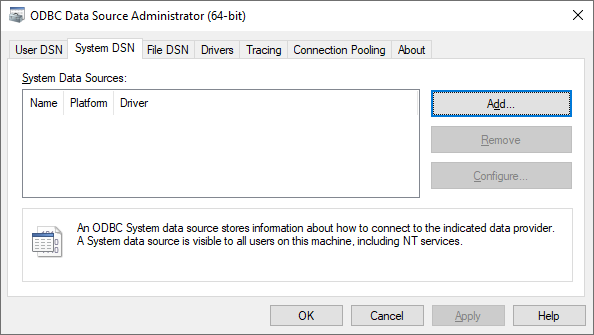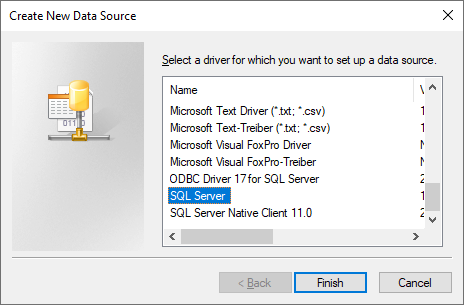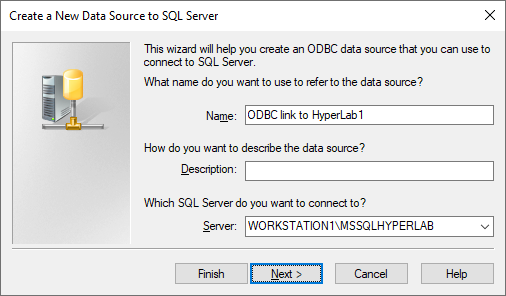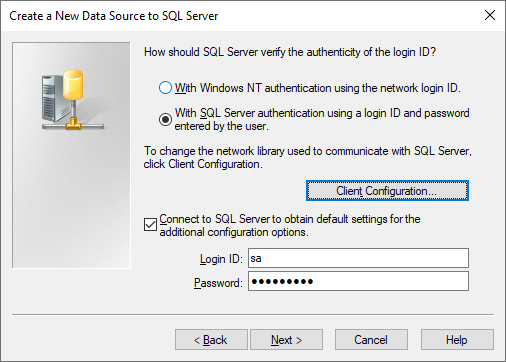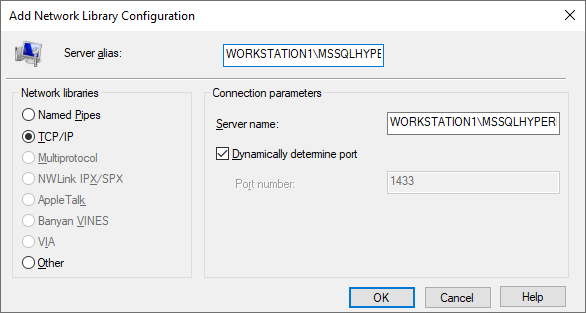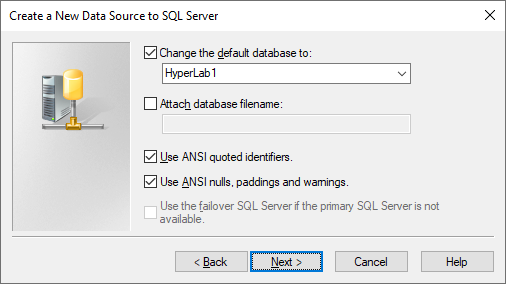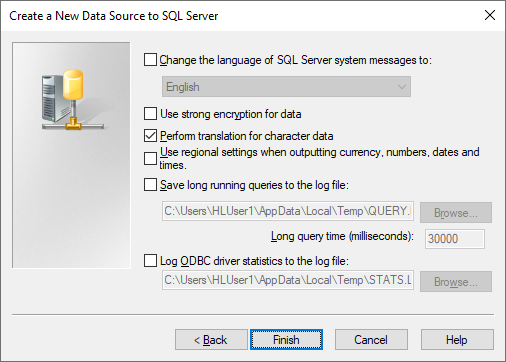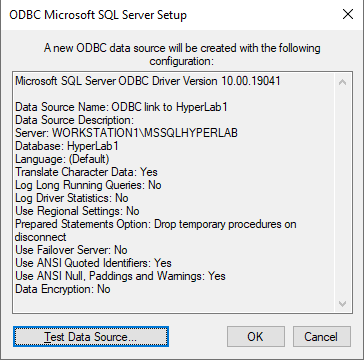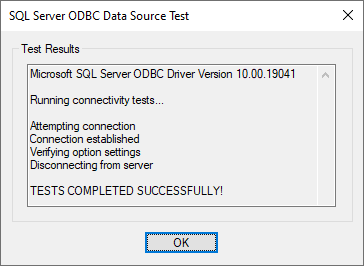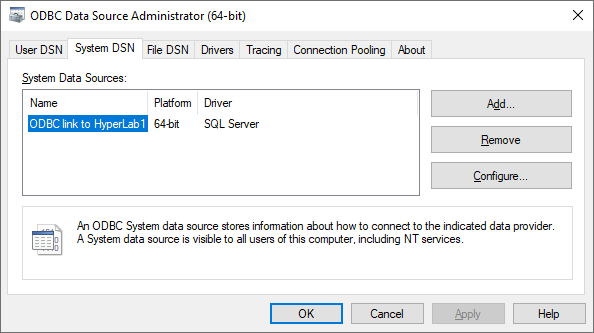Open your Start menu, and start typing ODBC, then click on the ODBC Data Sources (64-bit) icon. Alternatively, open the old-style Control Panel, go to System and Security / Administrative Tools, then double-click theODBC Data Sources (64-bit) icon.
Open your Start menu, and start typing ODBC, then click on the ODBC Data Sources (64-bit) icon. Alternatively, open the old-style Control Panel, go to System and Security / Administrative Tools, then double-click theODBC Data Sources (64-bit) icon.Note:If you are using a 32-bit third-party application which wants to access a HyperLab database (like an older version of Microsoft Excel), perform these ODBC link creation steps with ODBC Data Sources (32-bit)instead.