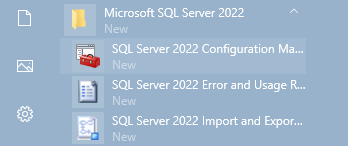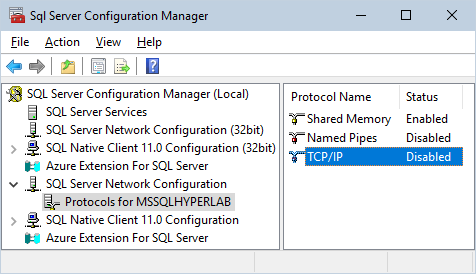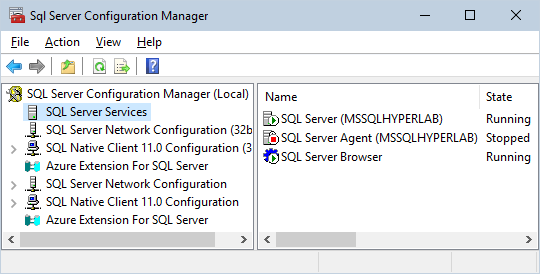Configuring remote access
Please note that a newly installed SQL database server will not be accessible from the network unless you enable TCP/IP networking protocol for the SQL Server application. This is due to security reasons: virtually every remotely accessible service may lead to a system compromise.
!
| If you are using a database only from a single computer – in other words, you are using 'Local database' topology – youshould notenable remote connections.
|
|
|
|
!
|
Opening a port on your firewall poses severe threat to your computer system. Open the port only for the computers on your local network, and only if remote access is really required. See http://support.microsoft.com/kb/841252 for details.
|
Enabling TCP/IP networking protocol for the SQL Server
If you want to enable remote HyperLab Main Module instances to connect to you database server, enable its TCP/IP networking protocol by performing the steps as follows.
|
Please start SQL Server Configuration Manager manually from the Start menu to configure network protocols.
Start the utility by clicking on Start / Microsoft SQL Server 2022 / SQL Server 2022Configuration Manager shortcut.
This requires Administrator privileges.
|
|
|
|
When the configuration utility starts, open the SQL Server Network Configuration node on the left, then click on Protocols for MSSQLHYPERLAB item.
Check at the right if the status of the TCP/IP is Enabled.
If this is the case, then the database server is accessible from other computers via TCP/IP networking, so you can skip the further steps.
|
|
|
|
If the status is Disabled, then right-click on it, and select Enable. A message will pop up, notifying you about that an SQL Server restart is required to the changes coming into effect.
To restart SQL Server, click SQL Server Services at the left, then right-click over SQL Server (MSSQLHYPERLAB) on the right. Choose Restart from the popup menu, and wait until it completes.
|
You can access your HyperLab databases from other computers now.
|
Enabling communication through firewalls
As a networked SQL Server accepts TCP/IP requests through the network, it requires appropriate network ports opened on your firewall. For default installations, the TCP port 1433 should be enabled.