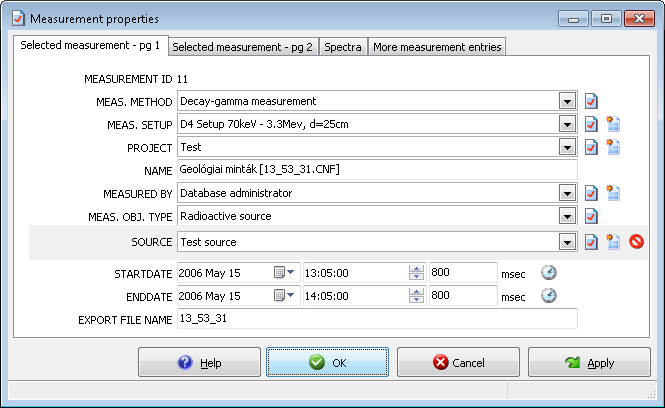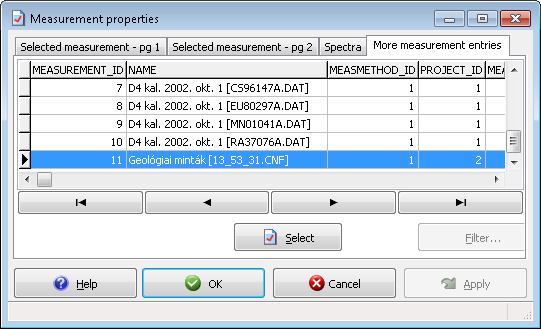Record editors make it possible to enter details of a new database record, or modify the value of an existing entry. These data editing pages may be accessible if you select a data node in the database browser tree, and click on its property editing task.
Main features
Record editors support the following common operations:
Field editing controls are grouped into pages under tabs.
Non-editable fields are displayed as static (grayed) text.
Field data may be entered into text boxes or are selectable from combo boxes.
Mandatory fields are marked with colored background under their label.
Changes may be abandoned or acknowledged with the OK, Cancel and Apply buttons.
At the top of the editor page, several tabs may be used to display a specific editor sheet which contains several data controls. These controls make it possible to display or edit the values of the data fields. A sample record editor page is shown for a specific Measurement entry. This property page helps to illustrate all important controls used on editor pages.
|
Several buttons are located at the bottom of the window. OK and the Apply button acknowledge changes, and store back the changed values to the database. The OK button also closes the window after a successful save. Cancel abandons the changes and closes the editor window.
The mandatory data fields are designated by different background colors under their labels. The roles of quick buttons beside the data fields are detailed below.
|
On the right side of the edit boxes, various quick function buttons are placed.
|
| The record editor buttons to edit the properties of the currently selected dependent item. These are used extensively throughout the application, also on our Measurement record editor example. One such button is beside the field MEASURED BY. If you click this button, a new record editor form appears, containing details for the currently selected user: Database administrator.
|
|
| The new record creator buttons are also used on most editor forms, and create a new dependent record. If you click this button beside the field MEASURED BY, a new record editor form appears, with a newly created Employee record.
|
|
| The reference remover button removes a reference to a dependent item. It is displayed only for optional fields. For example, if you click on this button beside the field SOURCE, it clears the measurement's reference to any source, thus changing this field to empty value. The previously linked source record itself will not be modified.
|
|
| The current date and time setter button sets the value of the belonging date/time field to the current time.
|
Tab for additional records
|
The last tab of property editor pages lists additional records.
You can initiate the editing of any record, if you select it on the record list, and press the Select button.
|